Update Pandigital Novel Over Connected Wi-Fi Network. Press your finger against the lower-middle edge of the Pandigital Novel screen and then swipe your finger upward to open the Application Quick Launch Bar. Swipe your finger to the left to scroll through the apps installed on the device until you arrive at the Upgrade icon. Tap the 'Upgrade' icon. The native Web browser opens on the device to the Pandigital Downloads page.
Scroll through the list of available firmware updates until you find the one for your Pandigital Novel model, if one is available, and then tap to select that firmware update to download it to your device. Power down the Pandigital Novel tablet after the download is complete. Hold down the 'Volume Up' key and also hold the Power button in the 'On' position for five seconds, after which time you can remove your finger from both buttons. Upon releasing your fingers from the two buttons, the firmware upgrade you downloaded to the device will be installed and the device powers reboot automatically. Select the language you want the Pandigital Novel to operate in, the date and time in the area where you're located and any other region-based options, then tap 'Save.'
The firmware update will be finalized on the device and the home screen appears. The update is now successfully installed and you can resume using your device normally. Update Pandigital Novel Using PC Updater Application. Connect your Pandigital Novel to your computer using the USB cable that came with the device. Click to be redirected to the Pandigital Downloads Web page. Click the flag associated with which country you're from.
A Web page opens displaying a list of Pandigital devices and whether or not a firmware update is available for those devices. If no update is available, a message in red will indicate this.
However, if an update is available, there will be a link you can click that will take you to a page with more information about the update and a link to download the update. Click the link that takes you to the information page regarding the firmware update you want to download and install on your device. Click one of the 'Click here to run PC Updater Application' links located at the top and bottom of the Web page containing information about the update.
You'll be prompted to save a binary file. Save the binary file to your computer, then navigate to where you saved the binary file and double-click it to launch the PC Updater application. Download your desired firmware update within the PC Updater application. After the download is complete, a new dialog box appears within the application with instructions for how to install the update to the Pandigital Novel. Disconnect the USB cable connecting the Pandigital Novel to the computer from both devices. Hold down the 'Volume Up' key and also hold the Power button in the 'On' position for five seconds, after which time you can remove your finger from both buttons. Upon releasing your fingers from the two buttons, the firmware upgrade you downloaded to the device will be installed and the device powers reboot automatically.
Select the language you want the Pandigital Novel to operate in, the date and time in the area where you're located and any other region-based options, then tap 'Save.' The firmware update will be finalized on the device and the home screen appears.
The update is now successfully installed and you can resume using your device normally. For more information on managing or withdrawing consents and how we handle data, visit our Privacy Policy at: Show Details NecessaryHubPages Device IDThis is used to identify particular browsers or devices when the access the service, and is used for security reasons.LoginThis is necessary to sign in to the HubPages Service.Google RecaptchaThis is used to prevent bots and spam. AkismetThis is used to detect comment spam. HubPages Google AnalyticsThis is used to provide data on traffic to our website, all personally identifyable data is anonymized. HubPages Traffic PixelThis is used to collect data on traffic to articles and other pages on our site. Unless you are signed in to a HubPages account, all personally identifiable information is anonymized.Amazon Web ServicesThis is a cloud services platform that we used to host our service.
CloudflareThis is a cloud CDN service that we use to efficiently deliver files required for our service to operate such as javascript, cascading style sheets, images, and videos. Google Hosted LibrariesJavascript software libraries such as jQuery are loaded at endpoints on the googleapis.com or gstatic.com domains, for performance and efficiency reasons.
FeaturesGoogle Custom SearchThis is feature allows you to search the site. Google MapsSome articles have Google Maps embedded in them. Google ChartsThis is used to display charts and graphs on articles and the author center. Google AdSense Host APIThis service allows you to sign up for or associate a Google AdSense account with HubPages, so that you can earn money from ads on your articles.
No data is shared unless you engage with this feature. Google YouTubeSome articles have YouTube videos embedded in them. VimeoSome articles have Vimeo videos embedded in them. PaypalThis is used for a registered author who enrolls in the HubPages Earnings program and requests to be paid via PayPal.
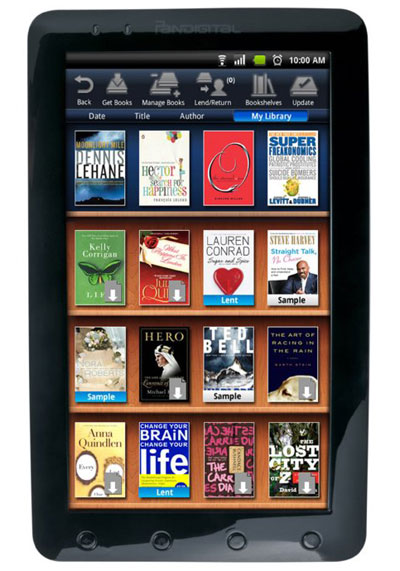
No data is shared with Paypal unless you engage with this feature. Facebook LoginYou can use this to streamline signing up for, or signing in to your Hubpages account. No data is shared with Facebook unless you engage with this feature. MavenThis supports the Maven widget and search functionality. MarketingGoogle AdSenseThis is an ad network. Google DoubleClickGoogle provides ad serving technology and runs an ad network.
Index ExchangeThis is an ad network. SovrnThis is an ad network. Facebook AdsThis is an ad network. Amazon Unified Ad MarketplaceThis is an ad network. AppNexusThis is an ad network. OpenxThis is an ad network. Rubicon ProjectThis is an ad network.
Software For Pandigital Novel Books
TripleLiftThis is an ad network. Say MediaWe partner with Say Media to deliver ad campaigns on our sites.
Pandigital Novel Tablet Manual
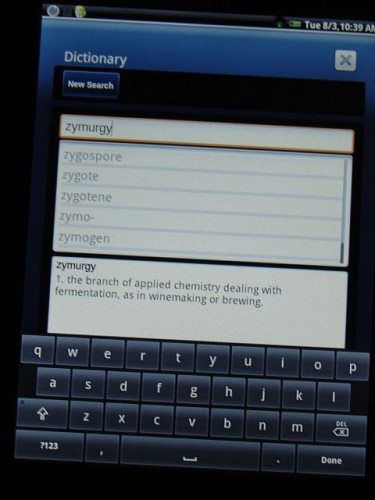
Manufacturer:PandigitalCompatibility:Windows XP, Vista, 7, 8, 10Downloads:82,570,748Download Size:3.4 MBDatabase Update:Available Using DriverDoc:Optional Offer for DriverDoc by Solvusoft This page contains information about installing the latest Pandigital driver downloads using the.Pandigital drivers are tiny programs that enable your Pandigital hardware to communicate with your operating system software. Maintaining updated Pandigital software prevents crashes and maximizes hardware and system performance.
Using outdated or corrupt Pandigital drivers can cause system errors, crashes, and cause your computer or hardware to fail. Furthermore, installing the wrong Pandigital drivers can make these problems even worse.Recommendation: If you are inexperienced with updating Pandigital device drivers manually, we highly recommend downloading the. This tool will download and update the correct Pandigital driver versions automatically, protecting you against installing the wrong Pandigital drivers.